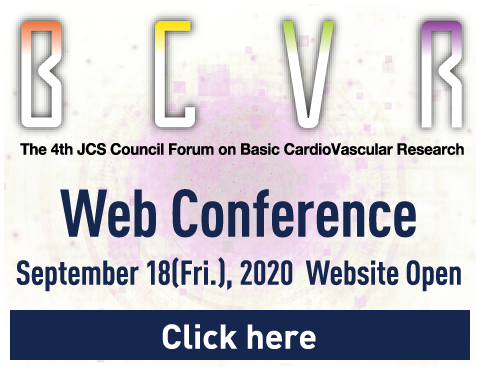General Information for
Chairs and Speakers
The Chair and presenters of each live-streaming session will receive a dedicated URL via email on September 17–18.
Procedure on the day of the live stream
30–60 min before presentation: Final check (20–30 min)
- The Secretariat will email you in advance with your appointed time and a URL. Please follow these instructions to join the Zoom meeting.
-
We will check your microphone and camera connections, and provide you advice for the session.
There will be no rehearsals. Please rehearse by yourself or with the Chair beforehand.
Please read through this manual before the day of the presentation.
* Once the check is complete, it’s OK to move away from your desk, but please stay connected to Zoom. Do not log out of Zoom.
* Before the session starts, a commemorative photo will be taken via a screenshot once everyone is present. The operator will let you know when it is time.
5 min before presentation: Standby
Please be on standby at least 5 minutes before the start of the session, and wait until the session begins.
We will let you know just before the session starts.
Start of session
At the appointed time, the Secretariat will play the opening announcement. Please start the session after this.
Please adhere to the start and finish times.
End of presentation
-
Leaving the presentation venue
Please leave the presentation venue as soon as possible after the end of your presentation as the presenter for the next session will be entering.
Session Proceedings
Designated Lectures
- At the appointed time for the session, the Secretariat will play an opening announcement for the session.
- After the above announcement, please start the session at the direction of the Chair.
- Presenters are asked to prepare slide data on their own computer. Using the “Share Screen” function (see page 8), please show your slides to the participants.
* Please also operate the slide show on your own computer. - At the end of your presentation, please hold a Q&A session at the direction of the Chair.
* The Chair will decide whether or not to hold a Q&A session. - After a presentation, if the next presenter in the same session is present, the Chair should begin the next presentation.
* Repeat steps (3)–(5) until all presenters in the session have finished their presentations. - End the session once all presentations in the session are complete.
* Regarding timekeeping, we will sound a bell at the finish time of your presentation, and notify you via chat if you go significantly over time. The Chair should say something to the presenter.
Slide Guidelines for Speakers
All the presentations are required to be made using slide data as in general Zoom meetings.
-
You are recommended to prepare all of your presentation slides in 16:9 wide screen format.
Though if you may use slides made in 4:3 format, the slides will not be displayed at full screen size (blank spaces will appear on both sides of the screen).
-
Please include the title of the presentation and your name, affiliation and other information on the first slide, COI disclosure information on the second slide, and conclusion on the last slide.
*For more detailed information about COI, please check here.
-
When preparing slides, you are recommended to use the Windows OS, Microsoft PowerPoint 2010/2013/2016/2019 and the standard Windows fonts shown below. (Otherwise, the slides submitted as a backup or for downloading may not be properly displayed.)
Japanese fonts: MS Gothic, MSP Gothic, MS Mincho, MSP Mincho, Meiryo
English fonts: Times New Roman, Arial, Arial Black, Arial Narrow, Century, Century Gothic, Courier New, Gerogia
-
The file name should be a combination of your session type and your name.
(Example: Symposium1 TaroSuzuki.pptx)
Please keep the data size of slides to a minimum to ensure smooth straming on Zoom.
Please avoid using video or animation in your slides, as this could overload the network and cause streaming problems such as frozen images, blurred screen, poor sound quality, and sound interruption.
Before starting your presentaion, please connect the AC adaptor of your PC and turn off any screen saver and energy saver. (If you use a Macintosh, turn off the hot corner on the screen.)